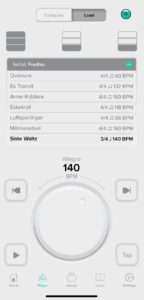Remember Porta Studios? 8-tracks? Beta video players? Sega? Vinyl records?
If you answered “no” or “what??” to at least one of the above questions, you are most likely younger than 18, not into those kind of things, or you are more interested in what´s going on in the present, than what happened down in memory lane. Either way, you´re perfectly normal (and not anything like me).
My point with this somewhat confusing nostalgic intro survey, is that things change, fast. 50 years ago we recorded music on tape machines larger than your Macbook Pro, one guy just to operate it, and 10 other guys to mix, master, cut & splice the tape, place microphones, bounce the recording and keep track of takes and edits, and of course a producer/exec.
4 or 8 tracks was the max limit, bear that in mind when listening to Sergeant Pepper or Pet Sounds the next time, and you´ll a) feel like a complete moron for using 24 tracks on the guitars alone and still not get a decent take, b) realize what brilliant geniuses those 50s/60s pioneers were. In 2015, in theory at least, you can record a double album in three days, mix and master, and finally distribute it to Spotify and iTunes, from your bedroom – with only a computer, a sound card, a midi keyboard and a decent microphone. One man show.
Still I think we have lost something on the way. The endless choices and possibilites are working against us. Want a 808 or 909? A Ludwig or a Gretch? 24″ or 26″ kick drum? Click, click – there ya go. Can´t play the drums? No prob Bob, we just drag in a loop, or quantize like a madman until it sounds GREAT. Can´t sing either? We have remedies for that, what kind of Autotune do you want?
Sigh.
Back in the days your drummer HAD to be good enough to keep time and groove, and you HAD to know how to place those mics (let alone what kind of mics, and how to make them sound OK). This was not going to be a “things were so much better before” article, but I realize I have to bring up these examples to make my point: You can´t fake skills, and you gotta know HOW to make technology work for you, instead of against you.
You don´t need a mic technician or a John Bonham-clone to make a hip hop album – but you will need at least a proficient rapper and a good producer to make it fly like Dr. Dre. You can´t make your band sound like Zeppelin if you compensate the novice drummer with adding midi loops or quantize it until it sounds like a drum machine from the 80s.
You simply can´t beat skills and hard work, and most importantly; there are no shortcuts. I´m sure Kenny Rogers will agree.
You gotta know when to hold´em, know when to fold´em.
Kenny Rogers, “The Gambler”
Quotes aside; you won´t find Kenny Rogers in my record collection, or in any collection of mine for that matter. Just so we have that clear (nothing personal of course, just not my cup of…something).
I love technology, I love possibilities and gadgets, but I try to find the best use for what I have available at the time, and I don´t expect that autotune to ultimately make that horrid singer sound just right. Got my point? Good.
One last advice. Software will also change, all the time. Synths and midi have come a long way since 1984. My advice: When you are satisfied with your software instrument midi recording, bounce it. The audio will most likely play just fine 10 years from now, the midi is less likely to cooperate and sound just like you played it (unless you make regular backups of your software and store it for decades).
And keep those midi tracks anyway, it will probably come in handy, and when you archive it – name the midi track (or write it in the track notes in Logic Pro X) with as much info as you can about the original software instrument and eventual preset name.
Example: “XLN Audio – Addictive Drums 2 – Fairfax vol. 2 – Almost dry – V-drums midi mapping”. When you try to import your project, a zillion years from now in Logic Pro XIII, you have a fair chance to recreate the sound because you know the name of the manufacturer, SW instrument, version and preset name.
Andreas.