I got myself a Soundbrenner Core watch recently, and I gotta say: it grows on you! I figured it was a good idea since I always use a lot of time looking for a guitar tuner or a metronome anyway, and this way I always have that on me, even if I don’t have my phone within reach.
When I learned that it could sync via Bluetooth and midi MTC, I was sold…or bought actually, depending on how you see it. However, this article was not intended to cover the philosofical aspects of modern capitalism, so I’m not going to elaborate that further. Anyway, I’m a sucker for good gadgets, and especially if they’re designed for creating music or music production.
The real power of Soundbrenner comes into play when exploring the more advanced features, like adding songs to the user “library”, and further creating “setlists” from the song library. Very handy, and the user interface is easy like sunday morning.
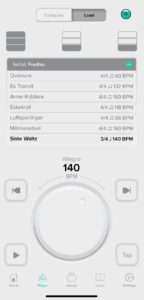
When I started to explore the app settings, I noticed the “Bluetooth Pedal” functionality. Aha! An imaginary dim yellow lightbulb immidiately went on above my head, accompanied by a Looney Tunes stock sound effect. 💡
Although I didn’t have a bluetooth pedal, I did have lots of Flic 2™ Bluetooth smart buttons lying around which probably could be customized to suit my needs?
It turned out that my assumptions were indeed right, and I find it very convenient to use my Flic 2 “pedal” (not bad considering it’s not even a pedal at all) as a supplement tool for the “tap tempo” and start/stop in particular. It’s actually one of the more useful “hacks” I ever found. So how did I do it? Keep reading, padawan.
How to make Flic 2 and Soundbrenner talk

- Open the Flic app on iOS (I don’t have an Android device, but I suppose it’s pretty straight forward there as well).
- Add/pair a new Flic 2 button, or select one that you already added.
- From the list of providers, select the “Flic Universal” category, and “Keyboard” in the device sub category list.
- From the list of keyboard actions, add the following:
- Up Arrow
- Down Arrow
- Enter/Return
- Space bar
- When you press “Save”, you will receive a warning that the connection will be lost. This is normal and expected behavior, since the Flic button will now be “discoverable” as a new bluetooth keyboard/pedal device.
- Wait a couple of seconds, and open the Bluetooth category in iOS Settings. Tap the “new” Flic bluetooth device to pair it.
- Now, open the Soundbrenner metronome app. In the app settings, select “Foot Pedal Inputs”, and enable it (see screenshot).
- Then proceed to map the key functions to their Flic 2 counterparts that you just added. For starters, map “Up Arrow” to “Tap Tempo”.
- Now, select the “Player” section at the bottom menu in Soundbrenner, and keep pressing the Flic 2 button at a steady pace. The tempo should now respond to the tempo you tap on the Flic 2 (and congratulations, you just disguised your Flic 2 as a foot pedal). Proceed to map the other key functions as well.

Note
If it stops working after a while, just press the Flic 2 button a couple of times to re-establish the Bluetooth connection. You could also try to open the button settings in the Flic app, and change the button properties from “Passive” to “Active”. Keep in mind that this will use some extra battery on the Flic button, but I find it more reliable for this particular use.
Keep tapping, and #masteryourcraft! ❤️








